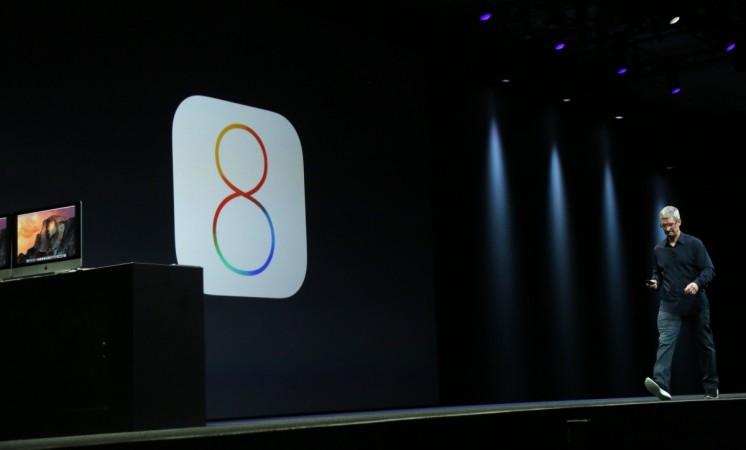 )(#%p2eHow To Fix iOS 8.2 Safari Woes On iPhone; 4 Easy Steps To Overcome Major Glitch" />
)(#%p2eHow To Fix iOS 8.2 Safari Woes On iPhone; 4 Easy Steps To Overcome Major Glitch" />While the latest iOS 8.2 update features numerous bug fixes and patches, there are still few glitches in the Safari browser.
Numerous users have already complained about the bugs on the Apple support communities, mentioning the freezing and crashes experienced in the Safari browser after the update.
If you're experiencing the same after updating your iPhone, iPad or iPad Touch, follow the easy steps mentioned below to fix the bug:
Flash Web Data
The biggest problem most of the internet browsers suffer is the volume of data stored as web history and cache. So first what we need to do is flash the browser history data and system cache from your iPhone/iPad/iPod Touch device by opening the 'Setiings' menu and then head to Safari->Clear History and Website Data and tap on the 'Clear History and Data' option.
Reset Network Settings
If the previous setup fixes the Safari browsing, you're all set. If not, then try to reset the network settings on your iPhone. This action can be performed by navigating to Settings->General->Reset and then tap the 'Reset Network Settings' option. Input the password when the system prompts.
Restore your iPhone/ iPad/ iPod Touch
If you find the bug still exists, the problem might still be there for the corrupt filesystem or settings, while updating the iOS 8.2. So, in the next step, try to restore the device through connecting the device through iTunes. Here's how to restore your iPhone/ ipad/ iPod Touch via iTunes.
- Download the iOS 8.2 update.
- Plug in your device to your PC/ MAC through USB cable.
- Launch iTunes.
- Hold the Shift button (For Windows) or Option Key (For MAC systems) and click on Restore iPhone button.
- Select the required iOS 8.2 update file you've just downloaded.
- iTunes will take care of the rest of the process. Within a few minutes the device will boot into iOS 8.2.
Alternative Browser
If the above fixes fail to fix the glitch, the smartest way will be to shift to another third part browser, e.g. Google Chrome. The browser is available for download at iTunes app store. The seamless settings of Chrome will keep all your web history and boomarks across devices but it misses a few significant features like Handoff and iClod Tabs.
Source: Remond Pie















