Apple has truly mastered the art of capturing some of the best portraits - be it night or day or any challenging lighting condition. The iPhone maker is well ahead of its competition, but there are some nifty tools that help you make those portraits better using integrated post-edits.
For anyone using one of the iPhones after the iPhone X-series must be well aware of the software editing tools available to users without the need to download a third-party app. From editing the portrait lighting effects in post edits to diving deeper into the editing by controlling the contrast, brightness, tint, shadows and more, there's so much iPhone users can do.
But did you know of a neat trick that lets you adjust the bokeh effect or depth control in portrait shots. It's not a surprise that Apple iPhones, especially the iPhone 11 Pro series and iPhone 12 series offer incredibly accurate edge detection and blurs the rest of the background without cutting out parts of the subject in the foreground. Using that expertise to your advantage, adjusting the bokeh will let you control the level of background blur.
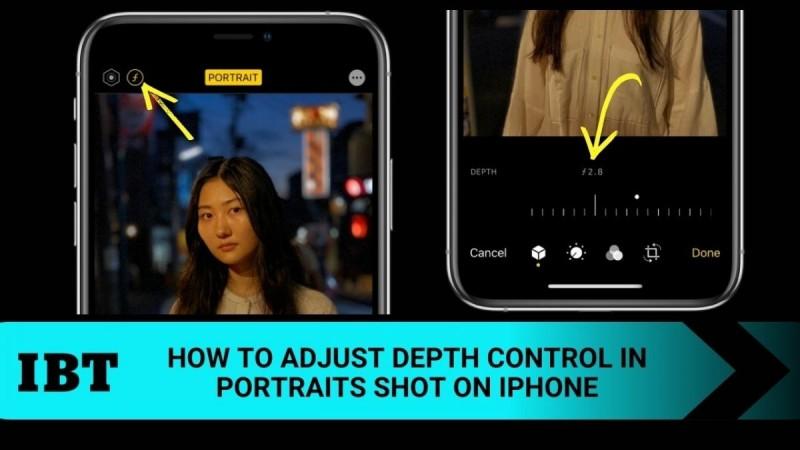
How to adjust depth control/bokeh in portraits?
Here's a step-by-step guide on how to adjust depth control or bokeh effect in portraits shot on iPhone.
- Go to Photos and select any photo taken in Portrait mode to view it in full screen
- On the top right corner, tap on the Edit option
- All your editing options, including Portrait Lighting effects, filters, cropping can be found at the bottom, but ignore them all and look at the top left corner
- You'll see an "f" for aperture and a logo for background and focus on top right corner
- When you tap on "f" or the tiny hexagon, a slider appears below the photo
- You can drag the slider left or right to adjust the background blur effect
- Lower the aperture, higher the blur effect and higher the aperture, lower the blue effect
- Once you've found the right blur effect, tap Done to save your changes

At this point, it is worth mentioning that this feature is available on supported iPhone models. Below is the list:
iPhone 12 mini
iPhone 12
iPhone 12 Pro
iPhone 12 Pro Max
iPhone SE (2nd generation)
iPhone 11
iPhone 11 Pro
iPhone 11 Pro Max
iPhone XR
iPhone XS
iPhone XS Max

















