![[Representational Image]Google’s Gmail for Android gets money transfer option; here’s how to get started. In Picture: Google logo Google, Gmail, money transfer, how to send money on Gmail, how receive money on Gmail, how to request for money in Gmail](https://data1.ibtimes.co.in/en/full/311418/google.jpg?w=604&h=327&l=50&t=20)
Just when Android Pay is beginning to gain ground outside developed markets, Google has released a new value-added money transfer feature to the Gmail app for Android.
Google's new money transfer option is as easy as attaching a file on e-mail. Now, users can receive or send money, and all that they have to do is select dedicated money icon (ex: $ in US) and choose whether he/she wants to send or request money and get it done. It's that simple.
Also read: Google Pixel XL review: A great start for a debut phone
"You can already reliably and safely share photos and files on the go with Gmail. Starting today, you can share money, too. Whether you're splitting a dinner bill or planning a group trip, you now have a fee-free way to work out the details and settle up without ever leaving the Gmail app on Android, just like you can already do on the web," Sam Kansara, product manager, Gmail, said in a statement.
"Plus, you can exchange money with anyone—not just people with Gmail addresses," he added.
Here's how to get started with Gmail money transfer feature:
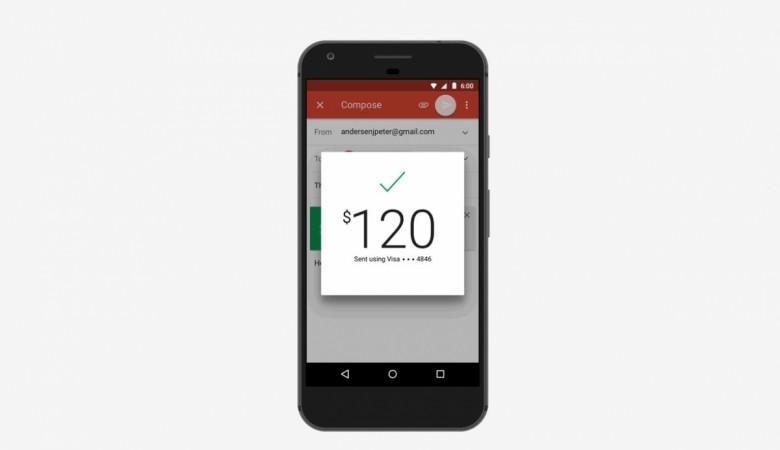
How to send money on Gmail:
Step 1: Open Gmail.
Step 2: Click the Compose button.
Step 3: Enter the email address of the person you want to send money to.
Step 4: Add a subject and message text (optional).
Step 5: Click the $ icon (£ for UK users).
Step 6: Enter the amount you want to send and choose a payment method or add a new one.
Step 7: Click Review. (double-check whether you typed the right amount)
Step 8: Click Attach.
Step 9: As precautionary measure, please check the amount and then click Send.
[Note: It's free to send money using your Google Wallet Balance, debit card, or your bank account linked to Google Wallet]
How to receive money on Gmail:
[Prerequisite: The first time you receive money through Gmail, you'll need to add a debit card to transfer the money. Whenever someone sends you money through Gmail, it will automatically transfer it to that card.]
Steps to claim money sent to you through Gmail:
Step 1: Once you get the message, open Gmail.
Step 2: Click Claim money button.
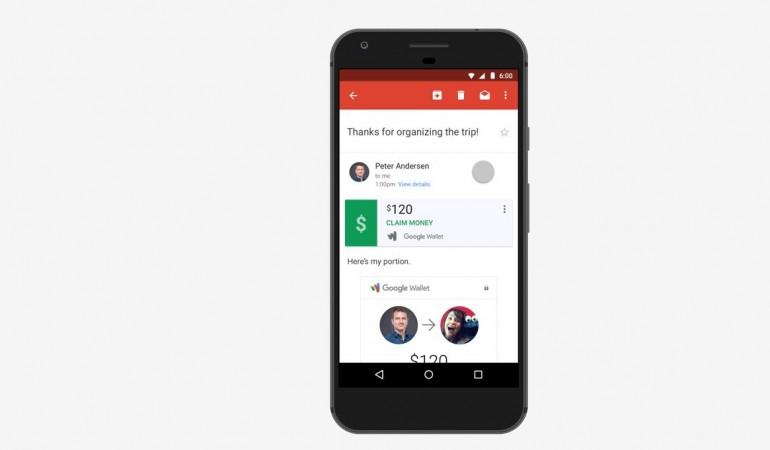
Here's how to request money from friends/lender
Step 1: Open Gmail.
Step 2: Click the Compose button.
Step 3: Enter the email address of the person you want to send money to.
Step 4: Add a subject and message text (optional).
Step 5: Click the $ icon (£ for UK users).
Step 6: Click Request at the top of the box, and enter the amount you'd like to request.
Step 7: Click Review.
Step 8: Click Attach.
Step 8: Again, go through your message one final time and click Send.
As of now, this money transfer/receive feature is available only in the US on Gmail on the web or Android. It will be released soon in UK and later to other regions.
Watch this space for latest news on Google Gmail products.

















