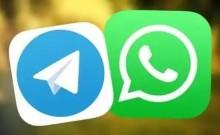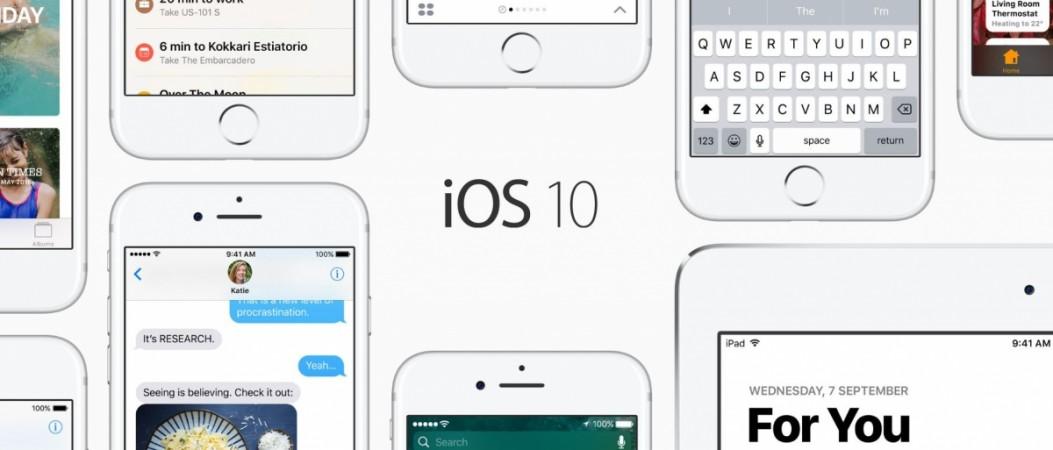
Just hours after the release of Apple's new iOS 10 software update, many iPhone and iPad owners complained that their devices got bricked, rendering the device useless.
It has come to light that users who updated their Apple devices through OTA (Over-The-Air) were the most affected. There were no reports from those who updated the firmware manually through iTunes.
Taking cognisance of the problem, Apple investigated the bricking issue from their server end and has fixed it.
It is believed that OTA update attempts to download iOS 10.0, while the iTunes (on PC) updates to iOS 10.0.1, resulting in the devices going into boot-loop.
"We experienced a brief issue with the software update process, affecting a small number of users during the first hour of availability. The problem was quickly resolved and we apologize to those customers. Anyone who was affected should connect to iTunes to complete the update or contact AppleCare for help," Digital Trends quoted an Apple spokesperson as saying.
As a precautionary measure, readers should wait for a few more hours before going ahead with iOS 10 installation via OTA. It is safe to upgrade the Apple device manually through iTunes on PC [Follow the instruction given at the bottom].
How to fix the bootloop caused by iOS 10 update?
Apple iPhones and iPads, which are bricked due to iOS 10 can be restored through iTunes.
1. Make sure you are using the latest version of iTunes.
2. If iTunes is already open, close it. Connect your device to your computer and open iTunes. If you don't have a computer, go to an Apple Retail Store or an Apple Authorised Service Provider for help.
3. While your device is connected, force-restart it: Press and hold both the Sleep/Wake and Home button for at least 10 seconds, and don't release when you see the Apple logo. Keep holding until you see the recovery mode screen.
4. When you see the option to Restore or Update, choose Update. iTunes will try to reinstall iOS without erasing your data. Wait while iTunes downloads the software for your device.
If the download takes more than 15 minutes and your device exits recovery mode, you will need to repeat these steps and choose Restore instead of Update when you get back to this step.
5. After the Update or Restore gets completed, set up your device (fill name, Apple ID, date & time and other details). If you previously backed up your device with iTunes or iCloud and had to restore your device in step 3, you might be able to restore from your back-up during set-up.
How to install iOS 10 via iTunes?
1. Back up your iPhone or iPad with either iCloud or via iTunes.
2. Launch iTunes on your Mac or PC.
3. Make sure you're on the latest version of iTunes. Go to About and then Check for Updates or visit iTunes.com.
4. Plug in your iPhone, iPad, or iPod touch if it isn't already.
5. Click on iPhone, iPad, or iPod in the top left navigation.
6. Click on the Check for Update button in the first section that contains information about your device and alternately you can click restore instead if you'd like to do a clean wipe with updated software.
7. An update should be recognised, click on Download and Update in the pop-up menu and agree to any terms or conditions.
8. Unlock your device with your passcode, if prompted, in order to continue with the upgrade.