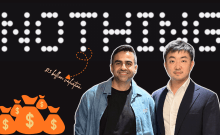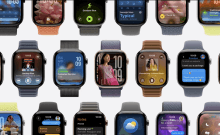A new CyanogenMod Android v4.4.4 KitKat CM11 M12 milestone series custom ROM has been made available to the 2014 flagship smartphone HTC One M8.
The new CM11 M12 series custom ROM brings the usual customisation options, performance tweaks and one key improvement is that it fixes a critical bug – 'POODLE' – vulnerability found in SSL (Secure Socket Layer) v3 protocol, which is used by most Internet browsers incorporated in Android devices.
This vulnerability gave leeway for network attackers to cause connection failures and trigger the use of SSL 3.0. They exploit this issue to steal sensitive data. [More information, HERE]
Prerequisites (things to remember before installing Custom ROM)
- Though installing custom ROM improves the device's performance and UI experiences, it makes the company warranty void and they will no longer be liable to provide updates in the future [users can restore warranty by flashing the device with stock-ROM].
- Make sure the device is rooted before going forward for custom ROM installation. [Also read: How to Root HTC One M8 with Android 4.4 KitKat via CF-Auto-Root Tool.]
- This new CyanogenMod Android 4.4.4 KitKat CM11 M12 firmware has to be installed on the HTC One M8 only; if tried on other devices, it might get bricked [To check your device model: Go to Settings >> About phone >> model number].
- Installation of custom ROM requires clearing of memory in the smartphone, so make sure to back all the data by installing Clockwork Mod (CWM) Recovery/ TWRP in the smartphone.
- Users make sure they have installed USB drivers on the PC, or else your smartphone (HTC One M8) will not be recognised by the computer.
- Make sure your device has more than 80% battery, or else there is chance of smartphone getting temporarily bricked if the installation process is interrupted mid-way.
[Disclaimer:This procedure is very technical and should be performed by a person with sound knowledge of rooting (or manual software installation) Android devices. If the step-by-step installation process is not followed properly, there are chances of the smartphone getting bricked or being permanently irreparable. International Business Times, India Edition cannot be held responsible for any damage or claims from readers if the procedure does not yield the required results or if the smartphone is bricked. Hence, users are advised to proceed with caution.]
Step-by-step installation procedure of CyanogenMod Android 4.4.4 KitKat CM11 M12 Custom ROM on HTC One M8:
Step 1: Download CyanogenMod Android 4.4.4 KitKat CM11 M12 custom ROM, HERE (and extract boot.img from the zip file separately) and Google Apps (HERE) in to your PC.
Step 2: Connect HTC One M8 to PC via USB cord.
[Note: Before plugging the phone to the computer, be sure that you have installed USB driver software, if not, click HERE to download the firmware.]
Step 3: Then, place Android 4.4.4 KitKat zip file and Google Apps file into the phone's SD card memory. [Note: Users are advised to paste the .zip file in SD card root, not in any other folder.]
[Note: Before installing the custom software, be sure that the device must have been rooted and has installed ClockworkMod Recovery tool.]
Step 4: Later, place boot.img file in the android-sdk-windowsplatform-tools directory.
Step 5: Now, turn off the device and disconnect from the PC.
Step 6: Then perform the regular Bootloader mode sortie, by press holding 'Volume (down)', and 'Power' buttons.
Step 7: After entering the Bootloader mode (on the phone), go to android-sdk-windowsplatform-tools (on the PC) and open Command prompt and type in: 'fastboot flash boot boot.img' and press enter.
(To enter Command prompt: Shift + right-click >> open command Prompt)
Step 8: Then, type: 'fastboot reboot' and follow instructions displayed on the screen. Select BOOTLOADER option to enter Recovery Mode
Step 9: Once entering the Recovery mode, clear the phone memory, by choosing 'wipe data/factory reset'
[Note: use Volume keys to navigate and power button to select options, while operating under Recovery Mode]
Step 10: Now, clear the cache memory by selecting 'wipe cache partition'.
Step 11: Then to go back to ClockworkMod recovery, and select 'advanced' and tap 'wipe dalvik cache' [Note: This step is optional, but many recommend this procedure so that user will not face boot loops or any other errors in the middle of custom ROM installation]
Step 12: Again come back to main recovery screen and then tap 'install zip from SD card'
Step 13: Then tap 'choose zip from sdcard' and go to Android 4.4.4 ROM .zip file in SD card and enter the installation process. Repeat the procedure for installing Google Apps [Note: use 'Volume' keys to navigate and 'Power' button to select options]
Step 14: Once done with the installation process, navigate to '+++++Go Back+++++' and re-start the device by opting 'reboot system now' seen in the recovery menu.
Now, your device (HTC One M8) will take a few minutes to complete the booting process.
Users then head to Settings >> select About phone to confirm the installation of CyanogenMod Android 4.4.4 KitKat CM11 M12 custom ROM.
[Credits: CyanogenMod.org and Team Android]