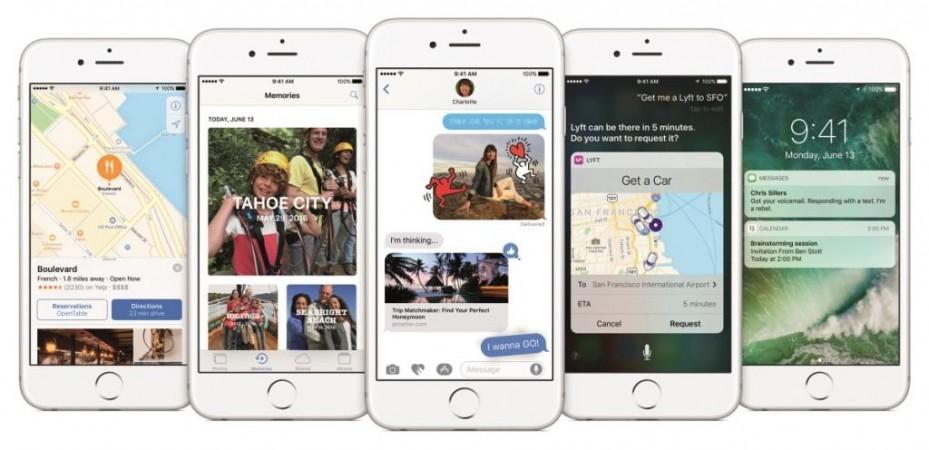
At the Worldwide Developers Conference (WWDC) 2016, Apple launched its latest iOS 10 mobile OS for iPhone, iPad and iPod Touch devices. Although still in beta, the official public roll-out is expected to happen later this year with the launch of iPhone 7 in September. If you have upgraded to the latest software, which is still not entirely stable for regular use, and wish to go back to the earlier stable build of iOS, here's a guide to assist you.
Before downgrading to an earlier version of an iOS, it is important that Apple is still signing that particular firmware. Currently, Apple is signing the iOS 9.3.2, which is also the latest stable firmware. The steps are pretty standard same as downgrading from any new OS to an older version.
In order to downgrade software from the current version on your iPhone, you must manually force the iOS 9.0.2 software to the device. Make sure you follow the guide correctly to avoid any midway trouble.
Disclaimer: This is a guide that assists you with the process of downgrading software on your iPhone. If not followed properly, there are chances the smartphone may get bricked or permanently irreparable. IBTimes India cannot be held responsible for any damage or claims from readers if the procedure does not yield the required results or if the smartphone is bricked. Hence, users are advised to proceed with caution.
Prerequisites
- Download the correct iOS 9.3.2 IPSW file for your device. Download links for all iPhone, iPad and iPod Touch models can be found in this iOS9Cydia.com article.
- Ensure you are running the latest version of iTunes for Mac or Windows with support for iOS.
- Take backup of your data using iCloud or iTunes. Also note that backups taken on a higher version of iOS are not backwards compatible with older versions. You can manually save the essentials on your PC or individually sync using iCloud or iTunes.
Step-by-step guide to downgrade from iOS 10 to iOS 9.3.2
Step 1: Turn off Passcode/Touch ID by navigating to Settings > Touch ID and Passcode and Turn Passcode Off.
Step 2: Turn off Find My iPhone by navigating to Settings > iCloud > Find my iPhone and toggle the switch to off.
Step 3: Connect your iPhone/iPad/iPod Touch to your PC or Mac using a cable.
Step 4: Open iTunes on your computer and wait for the software to detect the connected device. Click Summary on the left hand panel.
Step 5: Restart your device into DFU mode. This can be done by holding down the Power and Home button on your device at the same time. Once the Apple logo appears on your device screen, release the Power button. Continue to hold the Home button until you see the Connect to iTunes message on your screen.
Step 6: iTunes will detect the device in Recovery mode and give you the option to either upgrade or restore. Tap on Alt key [windows users] – Option Key [mac users] and click on Restore button.
Step 7: Navigate to the iOS 9.3.2 IPSW file downloaded on your PC and select it.
Step 8: Follow the on screen prompts.
Step 9: Wait for iTunes to run its course.
Step 10: Once completed, the iOS device will reboot and start up on the Welcome screen.
The entire process is likely to take about 20 minutes. You can verify if the device has been successfully downgraded by navigating to Settings > General > About.
Source: iOS9Cydia








