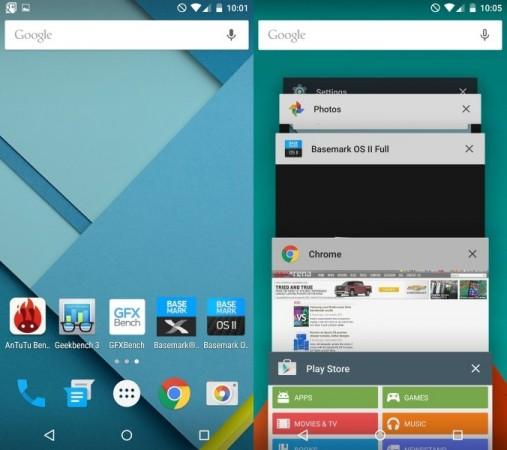
Much before the release of A6000 in India, Chinese smartphone company Lenovo had become popular for unveiling affordable smartphones with marathon battery and of course, for the acquisition saga of Moto fame Motorola.
With the release of A6000, the company has clearly indicated that it is here to stay for good.
Currently, the A6000 is the largest selling affordable 4G smartphone in India. At its price, it offers 8MP+2MP camera, 4G connectivity and a lot more. But unlike its newly launched successor A7000, it still runs on Android Kitkat 4.4.
Through this tutorial, we teach you how to install the latest Android 5 Lollipop OS on your A6000. Since Lenovo is yet to launch the official L OTA update, you need to install the ROM manually. But before moving ahead with the process, you need to root your smartphone and install the Custom Recovery on your smartphone.
NOTE: Please remember that rooting your A6000 will render your device warrant void, otherwise valid up to a year. We recommend you to take a backup of your entire system because during rooting you'll lose all the data stored in the smartphone.
Also, please note the rooting procedure should be followed as described below. In case the procedure goes wrong, there's a high probability that your smartphone will be bricked. IBTimes will not be held responsible for any damages to your handset.
Pre-Requisites
- Make sure the A6000 has minimum 70% battery life available. It will prevent unexpected device shutdown (due to battery drain).
- Install the correct USB drivers for the device. A6000 comes with custom PC Suite software, installing which will also install the required drivers.
- Navigate to Settings>>Developer Options, enable USB Debugging mode.
- Backup your A6000 smartphone.
- Download the required ADB and Fastboot driver files from here.
- Download the Custom Recovery ZIP from here.
Steps for installing Custom Recovery on the Device
- Connect your A6000 smartphone to the computer through USB data cable.
- Copy the downloaded recovery-yu.img file and paste it to C:Program Files (x86)Minimal ADB and Fastboot or C:Program FilesMinimal ADB and Fastboot folder.
- Locate the C:Program Files (x86)Minimal ADB and Fastboot directory and open them.
- Open the command window from there by pressing and hold ctrl and Shift keys together and right click.
- Once the command terminal opens, type adb devices and press 'enter'.
- This will list all the connected devices. If your phone's serial number appears in the list, go ahead. If not, re-install your phone's driver files again.
- Type shell adb reboot bootloader on the command shell.
- This command will reboot your device into Bootloader / Fastboot Mode.
- Type fastboot boot recovery.img
- And then fastboot reboot
- The phone will reboot with the custom recovery installed.
Steps for Rooting the A6000
- Download the Root-SuperSU-v2.37.zip file.
- Copy the file onto the SD Card of your A6000 smartphone.
- Switch off your smartphone and then restart it in recovery mode after 10 seconds by pressing and holding the Power and volume down buttons together. Once the Lenovo logo appears, release the buttons.
- Locate the Install Zip from External storage and browse to the location; you have downloaded the Root-SuperSU-v2.37.zip.
- Once finished, navigate to 'Go back' menu and select reboot system to reboot the phone.
Source- Android Advices




![Nothing to open its first global flagship store in THIS Indian city [details] Nothing to open its first global flagship store in THIS Indian city [details]](https://data1.ibtimes.co.in/en/full/827007/nothing-open-its-first-global-flagship-store-this-indian-city-details.png?w=220&h=135&l=50&t=40)











![Nothing to open its first global flagship store in THIS Indian city [details]](https://data1.ibtimes.co.in/en/full/827007/nothing-open-its-first-global-flagship-store-this-indian-city-details.png?w=220&h=135)
