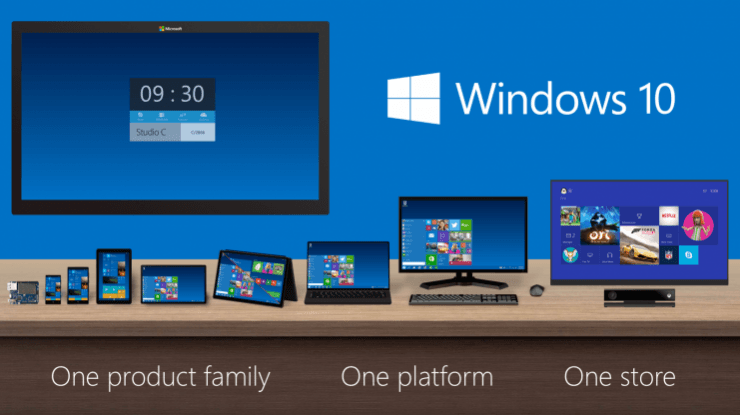
The moment we have been waiting has finally arrived; Microsoft on Wednesday (29 July) officially released new Windows 10 OS worldwide (close to 190 nations).
Windows 10 has been made free to valid users of Window 8.1, 8.0 and 7 series for one year. Interested people can just get registered at official Microsoft site [HERE] and wait a few days to get the update.
The company has even seeded the new OS via Windows Update mechanism. Most of the users, having genuine PC OS, would have already got notifications on PC.
[Note: See if you can spot white Windows image on the right corner in the bottom, then it means the PC has downloaded the new Windows 10 and is available for installation]
Some PCs might not have got the update since the company is releasing it in a phased manner. Some of them might have to wait until August first week to receive the firmware.
If patience is not your best suit, technology blog Venture Beat has devised a smart method to trick your PC, to immediately download the Windows 10 OS right away.
Before you begin the installation procedure, be sure that your PC meets Windows 10 system requirements. Computer must minimum of these following- 800x600p display, Windows 7 (Service Pack 1) and later OS versions, 1GB RAM (32-Bit) /2GB RAM (64-bit), DirectX 9 or later with WDDM 1.0 driver, 1GHz or faster Processor. [More information, HERE]
Prerequisite:
Since the update is said to be close to 6GB in size, make sure to have proper internet connection and before installing the Windows 10, make sure you have backed up important stuff on your system as well.
[Disclaimer: This procedure is very technical and should be performed by a person with sound knowledge of manual software installation on devices. If the step-by-step installation process is not followed properly, there are chances of the system getting harmed. IBTimes India cannot be held responsible for any damage or claims from readers if the procedure does not yield the required results. Hence, users are advised to proceed with caution.]
Here is the Procedure to Download Windows 10 to PC via Window Update Tool:
Step 1: Go to – 'C:WindowsSoftwareDistributionDownload' and delete all files in that folder, so that you will all the required space to download the new Windows 10 which is said to be around 6GB in size.
[Note: replace C with particular drive code, if you have installed the Windows software in some other location.]
Step 2: Open Windows Update folder by typing it on Windows Start icon's (left bottom corner) 'Search space' and once you find it, Open the application.
Step 3: While keeping 'Window Update' application open, start command prompt function as 'administrator'.
[Note: to open Command Prompt, just type 'cmd' on search option above Windows Start button, bottom left corner.]
Step 4: type "wuauclt.exe /updatenow", do not press enter button, just yet.[ Do it after Step 5]
Step 5: Come back to 'Windows Update' tool and there you will see 'check for updates' option to the left side. Click it, then the computer generates statement- 'checking for update'.
Step 6: Come back to command prompt application and now press 'Enter' key. This triggers the computer to download the Windows 10 directly to the system.
Once the update is downloaded, the computer will ask you to install and once to say yes, it automatically upgrades to Windows 10.















