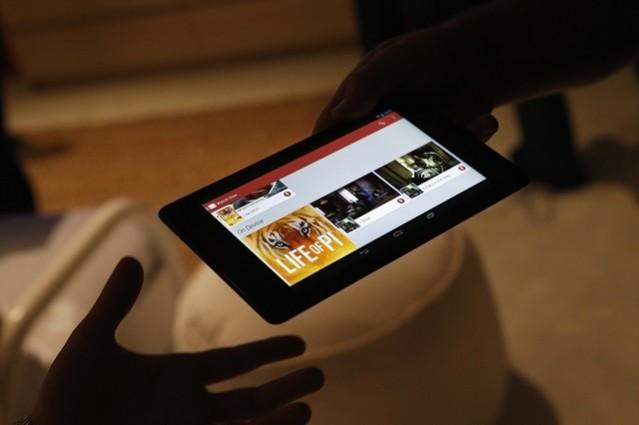
Last month, while announcing the list of Nexus devices for Android Marshmallow, Google had said that the company is discontinuing software support to the first gen Nexus 7 (and Nexus 10).
The revelation didn't surprise many, because Google's obligation of software support for Nexus devices was only for two years, though the Nexus 7 (2012) enjoyed three years of support. It actually came with v4.1 Jelly Bean out-of-the-box and since then, the company has been updated to v4.4 KitKat (2013) and 5.0 Lollipop (2014).
That being said, people who are still using the Nexus 7 need not feel disheartened because the AOSP (Android Open Source Project) 6.0 Marshmallow compatible with 2012 flagship tablet has been made available to the public online, thanks to the efforts of the industrious XDA Developer Forum's senior member vocoderism.
For the the uninitiated, the new Android Marshmallow features Doze power saving feature, faster Chrome browser, more intuitive Now on Tap feature, new security feature verified boot system, support for more international dialects, a new contextual assistance feature and numerous other features to enhance user-experience on the Google Nexus 7.
Also read:Google Android 6.0 Marshmallow: 7 key features you need to know
Prerequisites (things to remember before installing Custom ROM)
- Though installing custom ROM improves the device's performance and UI experiences, it makes the company warranty void; the company will no longer be liable to provide updates in future [users can restore warranty by flashing the device with stock-ROM].
- Make sure the device is rooted before going ahead with custom ROM installation.
- This new Android 5.1.1 Lollipop custom series has to be installed on Google Nexus 7 (aka Nakasi) Wi-Fi only model, if tried on other devices, it might get bricked [to check your device model: Go to Settings >> About phone >> model number].
- Installation of custom ROM requires clearing memory in the tablet, so make sure to back all the data by installing Clockwork Mod (CWM) Recovery/ TWRP in the smartphone.
- Make sure USB driver is installed in the PC or else your device (Google Nexus 7) will not be recognised by the computer.
- Make sure your device has more than 80% battery, or else there is a chance of the tablet getting temporarily bricked if the installation process is interrupted midway.
[Disclaimer: This procedure is very technical and should be performed by a person with sound knowledge of rooting (or manual software installation) Android devices. If the step-by-step installation process is not followed properly, there are chances of the smartphone getting bricked or being permanently irreparable. IBTimes Indiacannot be held responsible for any damage or claims from readers if the procedure does not yield the required results or if the smartphone is bricked. Hence, users are advised to proceed with caution.]
Step-by-step procedure for installing Pure AOSP 6.0 Marshmallow custom ROM on the Google Nexus 7 (2012):
Step 1: Download Pure AOSP 6.0 Marshmallow custom ROM (HERE) and Google Apps (HERE) on to your PC.
Step 2: Connect Google Nexus 7 to PC via USB cord.
[Note: Before plugging the tablet to the computer, be sure you have installed USB driver software, if not, click HERE to download the firmware]
Step 3: Place Android Pure AOSP 6.0 Marshmallow custom ROM .zip file and into the device's memory. [Note: Users are advised to paste the .zip files in SD card root, not in any other folder].
[Note: Before users begin installing the custom software, make sure the device is already rooted and must have installed ClockworkMod Recovery].
Step 4: Turn-off the device and disconnect from the PC.
Step 5: Perform the regular 'Bootloader Mode' sortie by press holding 'Volume (up)', 'Volume (down)' and 'Power' buttons.
Step 6: After entering the 'Bootloader mode', go to ClockworkMod Recovery mode, clear the device memory by choosing 'wipe data/factory reset' [Note: use Volume keys to navigate and power button to select options, while operating under Recovery Mode].
Step 7: Clear the cache memory by selecting 'wipe cache partition'.
Step 8: Navigate back to ClockworkMod recovery and select 'advanced' and tap 'wipe dalvik cache' [Note: This step is optional, but many recommend this procedure so that user will not face boot loops or any other errors in the middle of custom ROM installation].
Step 9: Return to the main recovery screen and then tap 'install zip from SD card'.
Step 10: Tap 'choose zip from sdcard' and go to Android 6.0 ROM .zip file in storage and enter the installation process. Repeat the procedure to install Google Apps [Note: use Volume keys to navigate and power button to select options].
Step 11: Once done with the installation process, navigate to '+++++Go Back+++++' and re-start the device by opting 'reboot system now' seen in the recovery menu.
Now your device (Google Nexus 7 2012) will take a few minutes to complete the booting process.
Head to 'Settings' >> select 'About device' to confirm the installation of Pure AOSP 6.0 Marshmallow custom ROM.
[Note: If faced with any other issues, please drop-in your concerns, HERE]
[Credits: XDA Developer Forum, vocoderism]









