Xiaomi has finally rolled out the highly-anticipated MIUI 9 Global beta ROM (v7.8.24) for its second batch of Mi devices including Mi Max, Mi Max 2, Mi Note 2, Mi 5s and Mi 5s Plus. The company has lived up to its plans as it had recently published an advert looking for testers for the MIUI 9 final phase of beta testing.
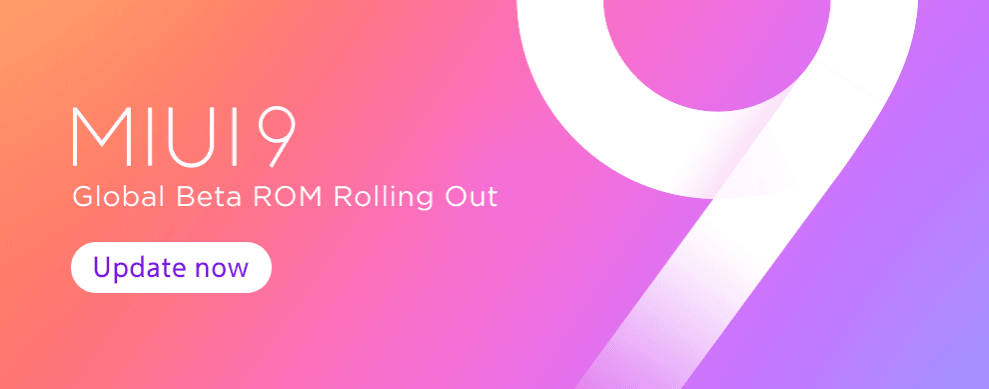
Following the final MIUI 9 beta test for the Mi devices, the company has opened up the opportunity for testers to explore the potential of Global beta ROM on the full line-up of supported Mi smartphones. The latest MIUI 9 ROM brings a bunch of interesting feature enhancements and bug fixes. As per the official blog post, here is the complete list of changes:
Highlights
New - Mi Picks gets a new name and a new icon! Meet Apps! (08-21)System
Fix - Only Mi TV/Mi Box can be added/shown on Mi Remote app after the update. (08-22)Lockscreen, Status Bar, Notification Bar
Fix - Wallpaper Carousel couldn't load online resources (a Play Store update was required) (08-22)Themes
Optimization - Redesigned home page (08-24)Other
New - Mi Picks gets a new name and a new icon! Meet Apps! (08-21)
MIUI 9 Global Beta ROM 7.8.24 Download Links
Mi 5
Fastboot(1503MB): http://bigota.d.miui.com/7.8.24/gemini_global_images_7.8.24_20170824.0000.00_7.0_global_72ca5c2b95.tgz
Recovery (1219MB): http://bigota.d.miui.com/7.8.24/miui_MI5Global_7.8.24_f3499796a7_7.0.zip
Mi Max (32G)
Fastboot (1654MB)
http://bigota.d.miui.com/7.8.24/hydrogen_global_images_7.8.24_20170824.0000.00_7.0_global_d02a186b83.tgz
Recovery (1372MB)
http://bigota.d.miui.com/7.8.24/miui_MIMAXGlobal_7.8.24_7600efa784_7.0.zip
Redmi Note 4X / Redmi Note 4 Qualcomm
Fastboot (2089MB)
http://bigota.d.miui.com/7.8.24/mido_global_images_7.8.24_20170824.0000.00_7.0_global_445e6cc51a.tgz
Recovery (1462MB)
http://bigota.d.miui.com/7.8.24/miui_HMNote4XGlobal_7.8.24_bfc90d6465_7.0.zip
Mi 5s
Fastboot (1495MB)
http://bigota.d.miui.com/7.8.24/capricorn_global_images_7.8.24_20170824.0000.00_7.0_global_6e245ecbcd.tgz
Recovery (1222MB-)
http://bigota.d.miui.com/7.8.24/miui_MI5SGlobal_7.8.24_c061a1a535_7.0.zip
Mi 6
Fastboot (2063MB)
http://bigota.d.miui.com/7.8.24/sagit_global_images_7.8.24_20170824.0000.00_7.1_global_61614096e9.tgz
Recovery (1496MB)
http://bigota.d.miui.com/7.8.24/miui_MI6Global_7.8.24_52ee82c864_7.1.zip
Mi Note 2
Fastboot (1531MB)
http://bigota.d.miui.com/7.8.24/scorpio_global_images_7.8.24_20170824.0000.00_7.0_global_c06263b059.tgz
Recovery (1251MB)
http://bigota.d.miui.com/7.8.24/miui_MINote2Global_7.8.24_b6db8d4308_7.0.zip
Mi 5s Plus
Fastboot (1542MB)
http://bigota.d.miui.com/7.8.24/natrium_global_images_7.8.24_20170824.0000.00_7.0_global_47edf5afc1.tgz
Recovery (1232MB)
http://bigota.d.miui.com/7.8.24/miui_MI5SPlusGlobal_7.8.24_59a2fe445f_7.0.zip
Mi Max 2
Fastboot (1997MB)
http://bigota.d.miui.com/7.8.24/oxygen_global_images_7.8.24_20170824.0000.00_7.1_global_45b5bd3efc.tgz
Recovery (1416MB)
http://bigota.d.miui.com/7.8.24/miui_MIMAX2Global_7.8.24_6ef9b064c8_7.1.zip
Redmi 4X
Fastboot (1817MB)
http://bigota.d.miui.com/7.8.24/santoni_global_images_7.8.24_20170824.0000.00_7.1_global_0d329dcc1e.tgz
Recovery (1233MB)
http://bigota.d.miui.com/7.8.24/miui_HM4XGlobal_7.8.24_72e09ba37a_7.1.zip [size=13.3333px]
Key points to remember
- Back up important data and settings on your phone before you proceed with the MIUI 9 ROM installation.
- If using MIUI V5/MIUI 6/MIUI 7 or MIUI 8 stable ROM, just upgrade to MIUI 9 via fastboot method.
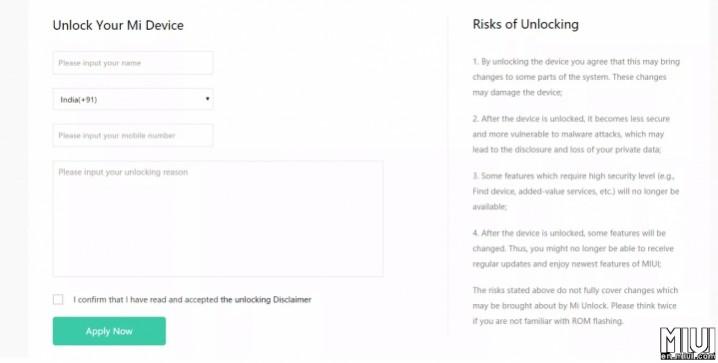
- Ensure your device is unlocked before flash the MIUI 9 ROM via fastboot method. You can unlock the device's bootloader by visiting the website URL – http://en.miui.com/unlock and apply for the unlocking process with your mobile number, name and the reason for unlocking. Note: Copied reasons from other tutorials/ blog might cause your unlock application to be rejected and even blacklisted.
How to flash MIUI 9 ROM on supported devices via System Update or Updater App method
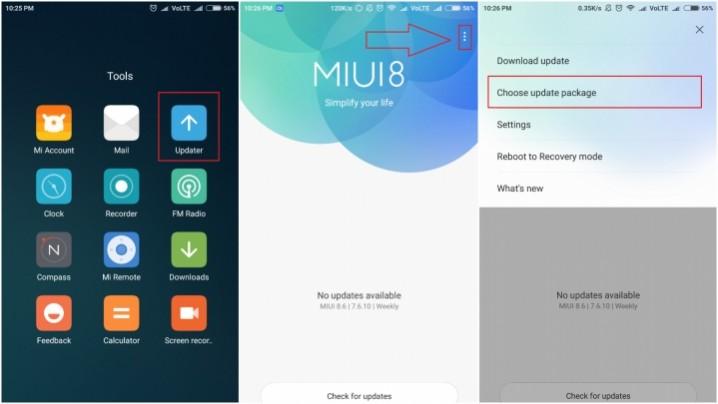
- Download the MIUI 9 recovery ROM on your device and copy the zip files to your phone's internal storage.
- Launch the updater app on your smartphone, tap on the three dots in the top right corner of the window and hit Choose Update Package.
- That's it. After updating to the MIUI 9 app if you face any app crashes, just try reinstalling the affected app.
Alternate method for those who are already running a previous version of MIUI Global beta ROM
- Launch the Updater app and look for the latest MIUI 9 update.
- Once you see the update, just hit the Download Now button and wait for the download process to complete.
- Then click on Update Now > Reboot. Finally, after updating your device to MIUI 9 just reinstall all those apps that suffer with intermittent crashing issues.
How to install MIUI 9 ROM on supported Mi devices via Fastboot method
- Ensure the device's bootloader is unlocked before you proceed
- Download the Fastboot ROM for your specific device.
- Download the latest Mi Flash tool here.
- Install the flash tool. Now, download and install the latest version of .Net Frameworks via Windows Update (automatic updates should be enabled) by clicking on Download & Install in the pop-up window.
- Ensure that you have disabled the Driver Signature Enforcement option in Windows. Here is the complete step-by-step guide.
- Now, power off the device, press and hold Volume and Power buttons of your phone simultaneously to boot into Fastboot mode. Connect your device to the Windows desktop or laptop via a micro USB cable.
- Extract the downloaded ROM zip files to the root folder (C:) of the computer for easy flashing. Copy the path of the root folder.
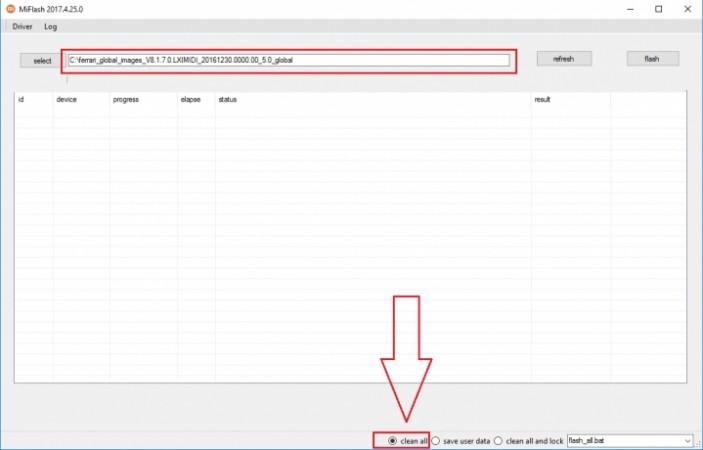
- Launch the Mi Flash tool and paste the full path of the folder. Select 'Clean All' option in the Mi Flash to avoid unwanted errors during the flash process.
- Click the Refresh button in case your device is not listed there. Ensure that updated drivers are installed for your phone on the computer.
- Finally, when the phone is recognised and mounted on the computer, just select the device in the tool and click Flash.
- Wait until the flashing process completes. Do not interrupt the flashing process as it might inadvertently brick your device. Your device should automatically reboot once the flashing is completed.

















