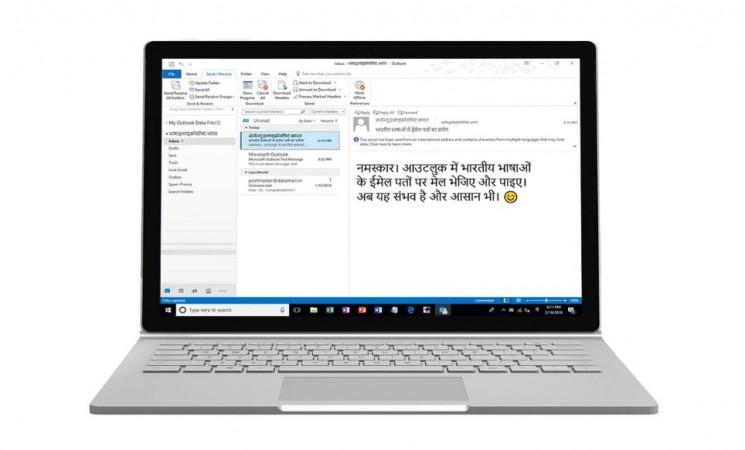
In its quest to turn India digital, the country's government has found an able aide in Microsoft, which has just announced a new move "to make technology accessible and productive for all," no matter what language people may speak, write or read. The company said on Wednesday that it would support email addresses in multiple Indian languages across most of its email apps and services that include Office 365, Outlook 2016 client, Outlook.com, Outlook apps for Android and iOS, as well as Exchange Online and Exchange Online Protection.
Microsoft said that it has been working on Email Address Internationalization (EAI) for the past few years. In India, users will now be able to register their local language email addresses from third-party EAI address providers like XgenPlus through a simple online process. These email addresses will be linked with Internationalized Domain Names (IDNs) and can be registered in 15 Indian languages, including Hindi, Bodo, Dogri, Konkani, Maithili, Marathi, Nepali, Sindhi, Bengali, Gujarati, Manipuri, Punjabi, Tamil, Telugu and Urdu.
All of these languages support Unicode according to .IN Registry, which is the organization responsible for registering IDNs in India.
According to Microsoft, the process to use an Indian language user account and email address on Outlook is similar to what is used for an English language user account. Users can use both IMAP and SMTP protocols to send and receive email messages.
Here's how to configure Outlook to work with an Indian language email account:
Step 1: Launch Outlook and go to 'File' menu.
Step 2: Select 'Add Account'.
Step 3: Enter the Indian language address and click 'Advanced Options'.
Step 4: Select 'Let me set up my account manually' and click on the 'Connect' button.
Step 5: Now, choose the account type that needs to be connected to the Outlook app.
Step 6: Enter all the details from the mail service provider and click on the 'Next' button.
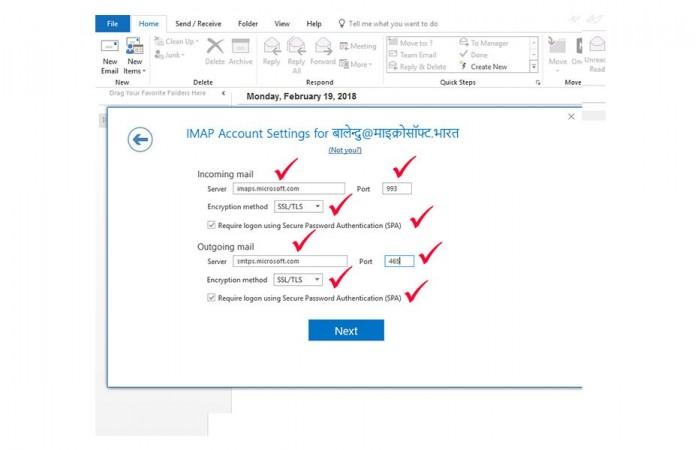
Step 7: Outlook will take a few moments to complete the account setup. Once it's done, click on the 'OK' button, and you are good to go.
Last year, Microsoft announced that it was working on implementing Artificial Intelligence and Deep Neural networks to improve real-time language translation for Hindi, Bengali and Tamil. The company said at the time that Deep Neural Networks-powered language translation could produce more accurate results that sound more natural.







