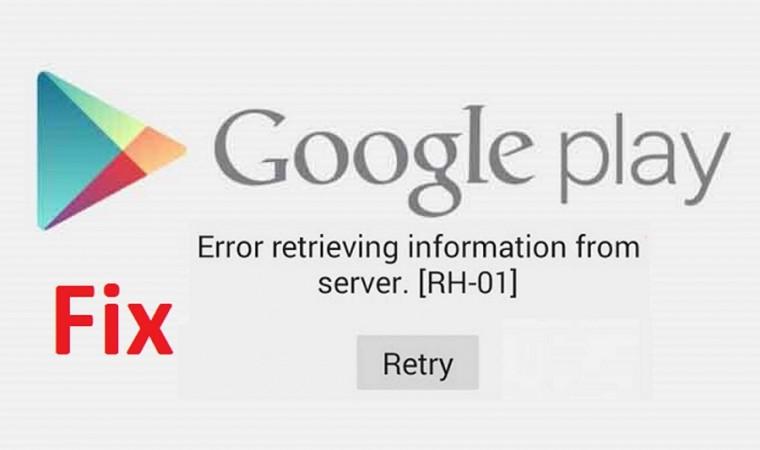
With Google's Android continuing to expand its user base, it is only obvious that an increased number of people take to the operating system. With comparative year-on-year increase in the number of Android adapters, it is also natural for users to encounter issues, with the most dominating among these being the scenario which throws up the "RH-01 Error Retrieving Information from the server" message.
As per a new analysis, the RH-01 a.k.a. "Error Retrieving Information from the server" issue is most commonly noticed while trying to connect to Google Play to download apps and during updating of already installed applications.
With this being the scenario, let us check out methods to fix the RH-01 Google Play Error. But before delving into solving the issue, let us first decode the problem.
RH-01 "Error Retrieving Information from the Server" does not have anything to do with the physical Google servers
When you encounter the RH-01 issue, do remember that the error has nothing to do with the server. The crux of the problem lies in tweaking your device's settings.
Fixes for RH-01 "Error Retrieving Information from the Server"
There are easy fixes available to solve this issue.
Fix 1: Resort to a simple restart of your Android device. Most often than not, Android apps' behavior is corrected with just a plain restart of phones/tablets.
Fix 2: If you find that the issue persists even after restarting your device, then do the following:
· Within your Android, navigate to Settings.
· Go into Application Manager.
· Navigate to All tab and tap on it.
· Then, navigate to Google Play Store application. Tap on this.
· Now, first select Force Stop, then Clear Cache and finally Clear Data. In certain phones, as soon as you select Force Stop, the Clear Cache and Clear Data are disabled as these actions are completed automatically. If you are to manually do it, then follow the order.
· Repeat Step 4 for Download Manager and Google Services Framework applications.
Fix 3: Sometimes you can also do a simple change of the date and time of your Android device. This situation comes into picture when you think that the device is displaying the wrong date/time and time zone.
Fix 4: If the above fixes do not yield result, then follow the below steps:
· Navigate to Settings, and select Accounts
· Select Google, when in Accounts
· Delete your current Google Account, restart the device and re-add the account.
Last Resort: If and only if none of the above fixes work, backup the data within your Android device and do a full factory reset.
Do keep in mind that the above error is not major, and requires only a small amount of your time/patience.





!['Lip lock, pressure, pyaar': Vidya Balan- Pratik Gandhi shine in non-judgmental infidelity romcom Do Aur Do Pyaar [ Review]](https://data1.ibtimes.co.in/en/full/797104/lip-lock-pressure-pyaar-vidya-balan-pratik-gandhi-shine-non-judgmental-infidelity-romcom.jpg?w=220&h=138)







