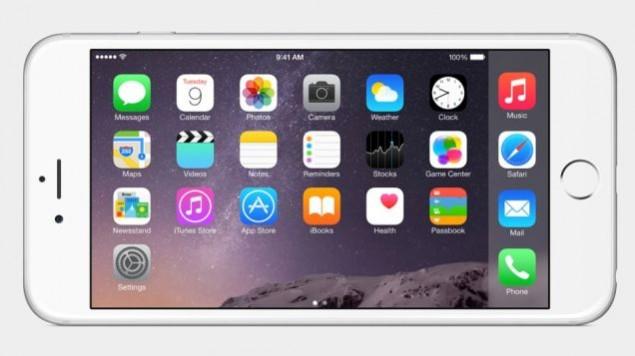
Apple has finally launched its major update, iOS 8.3. With the support of new SIRI languages, the new update features hundreds of bug fixes and security patches. The update also includes several new features like Wireless CarPlay and redesigned emoji keyboard.
So if you've not received the OTA update as yet, here's the way to upgrade your iPhone, iPad or iPad Touch manually to iOS 8.3. A simple step-by-step guide can help you install the latest update easily.
Compatibile Devices
Following devices are compatible with iOS 8.3. If you own any of them, you can upgrade your device to the latest version without worrying much. Please note, if your device doesn't count in the list, you're safe with the current version only.
iPhone Models - iPhone 6, iPhone 6 Plus, iPhone 5s, iPhone 5c, iPhone 5 and iPhone 4s
iPad Models - iPad Air, iPad 4, iPad 3 and iPad 2 Retina, iPad mini, 1st gen iPad mini
iPod Touch - 5th generation iPod touch
Before starting the process, please do the following:
Archive your vital data and settings from your iPhone, iPad or iPod Touch. You can take physical backup using iTunes or on the Clouds using iCloud.
Download the latest iTunes (v12.1.1) from here and install it on system.
Make sure your device is connected to an AC power outlet to prevent battery drain or abrupt device shutdown, during the update process.
NOTE: Jailbreakers are advised to avoid the new update, especially if your device is running on the older iOS 8.1.2 or lower versions as Apple has patched the exploits used by Taig or PP Jailbreak methods.
How to update your device to iOS 8.3 wirelessly Over the Air (OTA)
Make sure to charge your device's battery to 100% before moving on with downloading the iOS 8.3 OTA update. As the update file is a big file, it could take a few minutes to up to an hour, depending upon the bandwidth penetration and the server load.
We recommend you to connect your device directly via Wi-Fi as it costs less than your ususal data downloading charges over the 3G/4G connection. After connecting the device to Wi-Fi, launch the Settings app > select General tab and then tap on Software Update.
Let your system detect the latest available update for your device and once the update is listed, just hit the Download button. Wait until the download completes and then tap on the Install button to apply the new update.
You would see a notification once the update has been downloaded successfully. Once done, navigate to Settings > General > Software Update and then tap Install Now to begin installing the new update.
NOTE: Jailbreakers are advised to follow the iTunes method as OTA updates have known issues with jailbroken iOS devices.
Direct Download Links
iOS 8.3 for iPad
iPad Air 2 (6th generation WiFi)
iPad Air 2 (6th generation Cellular)
iPad Air (5th generation WiFi + Cellular)
iPad Air (5th generation WiFi)
iPad Air (5th generation CDMA)
iPad 3 Wi-Fi + Cellular (CDMA)
iOS 8.3 for iPhone
iOS 8.3 for iPod touch
How to install iOS 8.3 update via iTunes
If you're unable to receive the OTA update notification for iOS 8.3 or not able to install the same, try downloading the iOS 8.3 update manually, using the direct download links mentioned above, and use iTunes to install the same.
Step 1: Keep your device on and connect your iOS device to computer via USB cable. Open iTunes and check if your device is recognised in iTunes.
Step 2: Once recognised, click on device button to the left of iTunes Store button at the top right corner in iTunes.
Step 3: Click on "Check for Update" button without pressing any key. If the iOS 8.3 update is available, it will automatically download and install on your device.
Step 4: Otherwise, you will get a popup message stating the new update is available. Click on Download and Update button. If it says iOS 8.3 is the latest version, then download the appropriate firmware file via download links provided above.
Note: If the firmware file is being downloaded via Safari, then make sure that auto unzip feature is disabled. If you're not familiar with this feature, kindly use any third party browser like Chrome or Firefox.
Note: Locate the model number at the back of your device.
Step 5: Once the firmware file has been downloaded, hold Option key (for Mac systems) or Shift key (for Windows systems) and click on "Check for Update". Important: Remember to click Check for Update button, and not the Restore iPhone button to avoid accidentally restoring your iPhone and erasing all data.
Step 6: Wait for a popup notification mentioning iTunes will update your iPhone/iPad/iPod touch to iOS 8.3 and will verify with Apple. Now click on the Update button.
Step 7: You will see the release notes for iOS 8.3. Click Next and then Agree to accept the terms and conditions.
Step 8: The firmware file will now get downloaded through iTunes (will take some time than expected as the file size can be between 1.5 GB to 2GB). Once the download finishes, the file will be processed and extracted automatically. Then the device will be prepared for updating, and finally the update will be installed.
Step 9: Do not disconnect your device until the update finishes. Wait for a few minutes until the installation completes and then reboot the device once prompted.
Step 10: Your device will boot into Hello screen once it is successfully updated. Follow the on-screen instructions to set up the device for first use.
Source - iPhone Hacks










